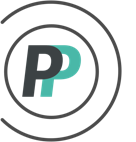How do I set scoring settings in a hockey pool?
OfficePools provides you many different scoring options that you can choose from. This article explains the Scoring settings page.
Drop Lowest Rules
1. If your pool is eliminating the worst score or worst scores from the team total, expand the category for Drop Lowest Rules by clicking on the down arrow on the right side.
2. Enter in the criteria for your Drop Lowest Rules. You would first enter in the number of worst scores you don't want to count in the top "Drop Lowest" dropdown. Then if you want to ensure that not all the drop lowest scores come from the same position, you can specify how many of each position you want the system to make sure it includes in the team total.
Forward, Defence, Goalie, Team scoring categories
1. OfficePools sets scoring defaults for the positions that you have entered in your Roster settings or Template Editor (if a Box pool). You can always add/edit/remove these default scoring settings by expanding the scoring categories by clicking on the down arrow on the right side.
2. Once expanding any of the main position scoring categories (Forward, Defence, Goalie, Team) - you will have plenty of scoring options to choose from. Make sure to Save any changes or additions.
Advanced
1. To expand the Advanced scoring section, click on the down arrow on the right side.
2. Once you expand, you will have the option of providing scoring to the Rookie, Enforcer, and many Custom Scoring categories.
Please understand that assigning Rookie, Enforcer, and/or Custom Scoring to players involves 2 steps:
1) You need to input any scoring you want players under these categories to accumulate. This is NOT in addition to points that are achieved under the Forward, Defence, Goalie, or Team categories. These are treated as separate.
2) You are responsible for designating players to fall under Rookie, Enforcer, or Custom Scoring. You do this in the Team Editor (under the Roster tab) once the players have been selected. You'll see that each player has a pulldown next to his name. This pulldown determines which scoring category in the Scoring settings that his stats accumulate from. Each player will default to their position, but you can change that on a case-by-case basis if you like.
Example: In order for Matthews to receive Rookie scoring instead of his default Forward scoring AND for Neil to receive Enforcer scoring instead of his default Forward scoring - the desired Scoring category governing this player was selected from the dropdown.